Sent It Too Soon? Here’s How to Unsend an Email in Gmail
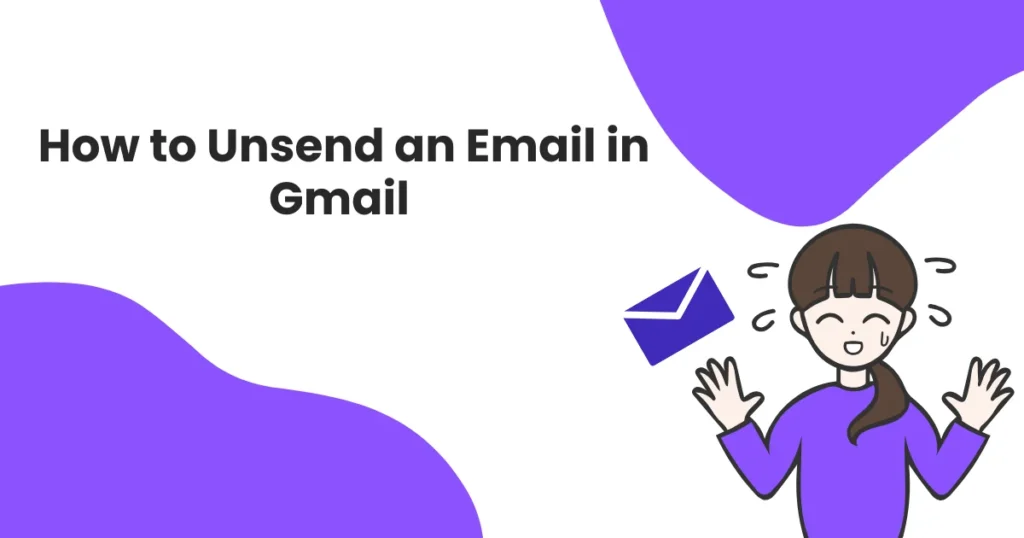
We’ve all experienced it—that instant regret after hitting “Send.” Maybe you left out an attachment, sent it to the wrong person, or noticed a mistake just a moment too late. Whatever the reason, email anxiety is real.
Luckily, Gmail’s Undo Send feature gives you a few precious seconds to take it all back. In this guide from AgenticSwing, we’ll explain how this feature works, how to extend the unsend time, and what to do when that window has passed.
What Happens When You Click “Undo” in Gmail?
When you hit Send, Gmail delays the actual delivery for a few seconds. During this time, a notification appears in the lower-left corner of your screen with an Undo button. If you click it in time, Gmail stops the message and reopens it as a draft.
Think of it as a temporary buffer zone—like a safety net between your email and the recipient. But it doesn’t last forever.
⏱ By default, this delay is just 5 seconds. But you can increase it up to 30 seconds in your Gmail settings (more on that below).
Why Would I Want to Unsend an Email?
Mistakes happen more often than we like to admit. Whether you’re sending a quick reply or a client proposal, it’s easy to slip up.
Some common reasons people use Undo Send include:
- Forgetting to attach a file
- Sending the message to the wrong person
- Spotting a typo or formatting issue
- Regretting something written in frustration
- Accidentally hitting “Reply All”
- Sharing sensitive or confidential info with the wrong contact
These aren’t just minor mistakes. In professional settings, errors like these can impact credibility or even compromise private information.
How Do I Unsend an Email in Gmail on Desktop?
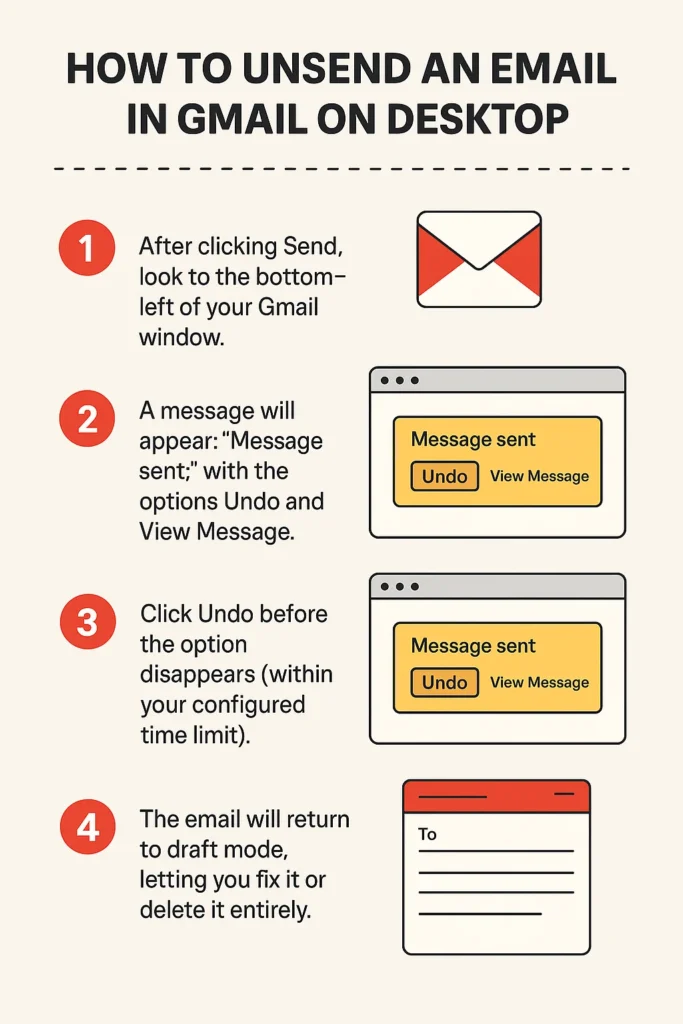
On a desktop or laptop, unsending is straightforward—but timing is everything.
- After clicking Send, look to the bottom-left of your Gmail window.
- A message will appear: “Message sent”, with the options Undo and View Message.
- Click Undo before the option disappears (within your configured time limit).
- The email will return to draft mode, letting you fix it or delete it entirely.
This isn’t a “recall” in the traditional sense. If the window passes, Gmail can no longer retrieve the email—it’s delivered.
Can I Unsend an Email in Gmail on Mobile?
Yes! Gmail’s mobile app offers the same functionality. After sending a message:
- A bar appears at the bottom of your screen with the option to Undo.
- Tap it quickly—again, within the time you’ve set in your Gmail settings.
- The email will return to draft, ready for editing or deletion.
This works on both Android and iPhone. So whether you’re emailing from the office or your couch, you’ve got a few seconds of grace.
How Do I Increase the Undo Send Time Limit in Gmail?
Need more than 5 seconds to catch a mistake? Gmail lets you choose a longer cancellation window—up to 30 seconds.
Here’s how to change it:
- Open Gmail in a browser and click the ⚙️ gear icon in the top-right corner.
- Select See all settings.
- Under the General tab, scroll to the Undo Send section.
- Choose a cancellation period: 5, 10, 20, or 30 seconds.
- Scroll down and click Save Changes.
A 30-second window may not seem long, but it can be just enough to avoid embarrassment or fix an honest mistake.
Can I Unsend an Email After 1 Minute? Or 1 Hour?
No. Gmail’s Undo Send feature only works within the cancellation window you set—up to a maximum of 30 seconds.
After that, the message is permanently delivered. Gmail doesn’t offer a true “recall” like some enterprise email systems.
If you need to correct or retract something after this window:
- Send a follow-up email with corrections.
- Use a polite apology or clarification to maintain transparency.
- For sensitive messages, enable Confidential Mode before sending, which limits how recipients can interact with the content.
How to Prevent the Need to Unsend Emails in the First Place
While Undo Send is a fantastic safety net, developing mindful habits around email can help you avoid needing it altogether.
Here are a few best practices:
- Add the recipient last: Compose and proofread your email before entering any addresses.
- Attach files before writing: This reduces the chance of forgetting key documents.
- Take a short break: Come back with fresh eyes before hitting Send—especially for important emails.
- Use proofreading tools: Tools like AgenticSwing’s AI Email Assistant help catch typos, awkward phrasing, and tone mismatches.
- Avoid emotional emails: Write it, save it as a draft, and revisit later if needed.
Small changes in your email routine can help you communicate more clearly and confidently.
Frequently Asked Questions (FAQs)
How do I unsend Gmail on my iPhone?
Tap Send, and a small bar will appear at the bottom. Quickly tap Undo to pull the email back. It will reopen in draft mode. This works the same on Android.
Can I unsend an email after one hour?
No. Gmail allows unsending only within the maximum 30-second window. After that, the message is considered delivered and cannot be retracted.
How do I edit a sent email?
You can’t edit an email once it’s sent. Your only option is to:
- Use Undo if still within the time window, or
- Send a follow-up email with clarifications.
How do I delete a sent reply?
If it’s already been sent, you can’t delete it from the recipient’s inbox. If you’re still writing, discard the draft to delete it.
How do I mass delete emails in Gmail?
To clean up your inbox:
- Open Gmail and select the emails you want to delete using the checkboxes.
- Click the Trash icon.
- To delete everything in a folder, click “Select all conversations.”
- Don’t forget to empty your Trash to permanently remove them.
Final Thoughts: Undo Send Is the Button You Didn’t Know You Needed
Gmail’s Undo Send might seem like a minor feature, but it’s saved countless people from awkward, embarrassing, or even costly mistakes. Whether you’re a casual user or a busy professional, it’s worth mastering.
And if you want to level up your email game even further, try AgenticSwing’s AI Email Assistant. From catching grammar issues to rewriting your message with just the right tone, it’s like having a writing coach inside your inbox.
🎯 Write with clarity.
⚡ Send with confidence.
🧠 Skip the second-guessing.
Try AgenticSwing today—because your best emails are still drafts until you’re ready.
