Why Am I Not Receiving Emails?
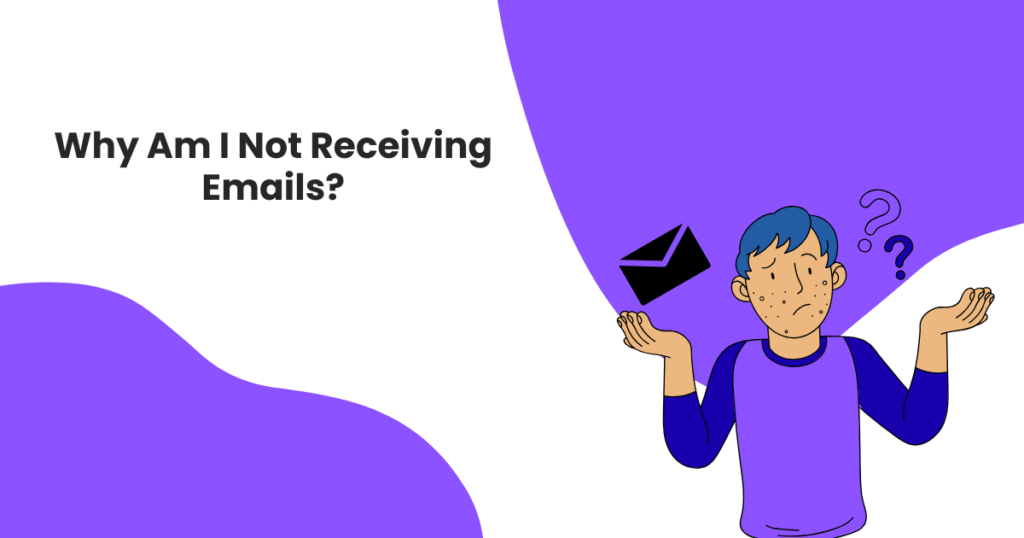
In this comprehensive guide, I’ll walk you through why emails go missing, how to troubleshoot the issue step-by-step, and what to do to prevent it from happening again.
If you’re not receiving emails, it can feel like your inbox has gone completely silent. But behind the scenes, several issues might be causing the problem. Whether it’s a missed client update, a password reset that never arrives, or just the absence of a newsletter you subscribed to, the root cause could be technical, user-side, or something in between.
TL;DR: Quick Answers if You’re in a Rush
- Inbox full: You’ve run out of space and your account is rejecting new messages.
- Spam/Junk folders: Emails may be misclassified as spam or low-priority promotions.
- Filters or forwarding: You might have a filter or rule that’s moving emails silently.
- Sync issues: Your email client or app isn’t refreshing your inbox properly.
- Sender error: The sender may have typed your email wrong or been blocked.
- Server problems: Your provider (Gmail, Outlook, etc.) might be experiencing downtime.
- Network or firewall: Connectivity issues can stop your inbox from updating.
- Domain settings: If you’re using a custom email domain, authentication issues can block emails.
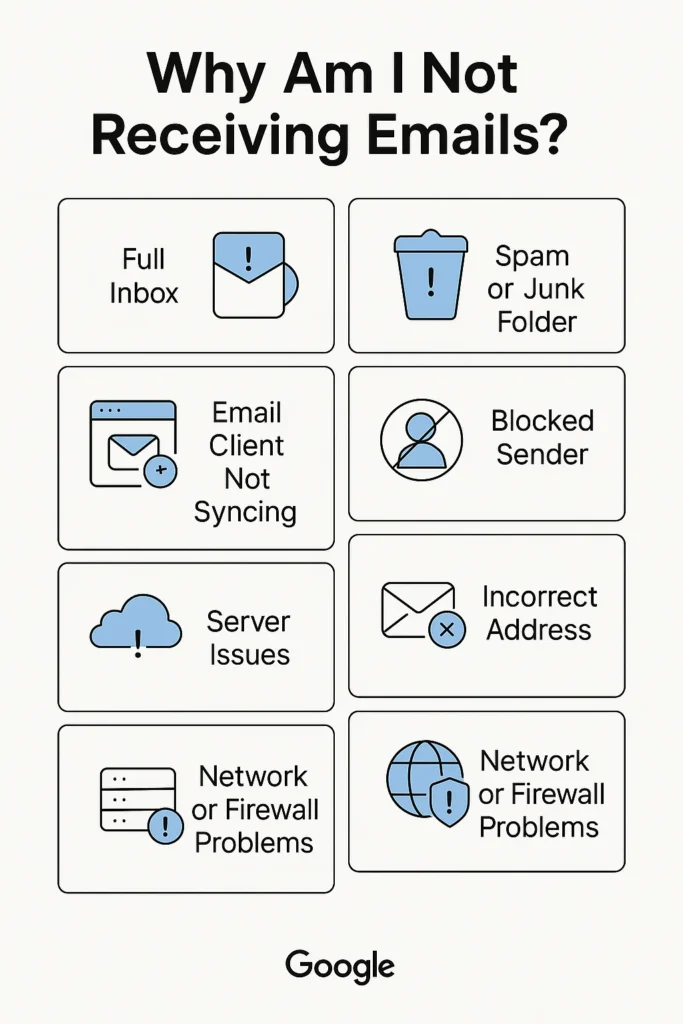
Could My Inbox Be Full?
Can running out of space stop emails from arriving?
Yes, and it’s more common than many people think. Free email services like Gmail, Yahoo, and Outlook often cap your total storage at a few gigabytes. Once that space is exhausted, incoming emails are automatically bounced back to senders.
Your inbox might still look fine, but hidden large files (attachments, newsletters, even sent emails) can push you past your storage quota.
What to do if your inbox is full:
- Check your storage: In Gmail, go to the bottom-left corner to see used space.
- Delete large attachments: Filter emails by size (larger:5M) and clear space.
- Empty spam and trash: These folders still count toward your quota.
- Consider upgrading: Paid plans offer more room and better delivery guarantees.
Similar issues:
- Shared email accounts (like company inboxes) fill up faster.
- Sync errors can compound space issues if not caught early.
Are Important Emails Landing in Spam or Promotions?
Why does email from my contacts go to spam?
Spam filters are aggressive. Email providers use algorithms to detect what they think is suspicious, and sometimes, they’re just wrong. Even emails from known senders or brands you trust can be flagged as spam or relegated to the Promotions tab.
What can trigger spam filters?
- Too many links or images in the body of the email.
- A subject line that sounds “salesy” or overly promotional.
- Emails sent in bulk to many users at once.
- Unknown sender domains with no verified authentication (like SPF or DKIM).
How to rescue your emails:
- Check the Spam, Junk, or Promotions folders regularly.
- Click “Not spam” or move to inbox to train the filter.
- Add the sender’s email address to your contact list.
- Set up a custom filter that always moves their emails to your inbox.
Could I Have Accidentally Created a Filter or Rule?
Do filters and auto-forwarding mess with my inbox?
Absolutely. Filters are designed to automate how you manage email, but one wrong setting (like archiving, forwarding, or auto-deleting) can make incoming messages invisible.
How to review filters:
- Gmail: Go to Settings > Filters and Blocked Addresses.
- Outlook: Navigate to Rules in Settings > Mail.
- Apple Mail: Check preferences > Rules.
Look for rules that:
- Skip the inbox
- Forward emails elsewhere
- Auto-archive messages
- Apply labels but don’t notify
Pro tip: Disable all filters temporarily and send yourself a test email.
Is My Email App or Client Out of Sync?
Why is my email not updating on phone or desktop?
Your device might not be syncing with your email provider correctly. This is often due to:
- Password changes not reflected in the app
- Expired login tokens
- A patchy internet connection
- Outdated email apps or OS versions
Signs of sync failure:
- Inbox is outdated or missing new messages
- Folders like Sent or Drafts aren’t showing recent activity
- You receive emails on webmail but not on your mobile app
How to fix sync issues:
- Log out and log back in
- Re-enter your email password
- Update your mail app or device OS
- Remove and re-add the account in your app
- Switch from POP to IMAP (POP can cause one-device sync problems)
Did I Block the Sender (Or Did They Get Blocked by My Email Provider)?
Can blocking cause me to miss critical emails?
Yes. You might’ve blocked a sender manually, or your email provider could have flagged their domain due to spammy behavior. This means you won’t even know the email arrived.
Where to check:
- Gmail: Settings > Filters and Blocked Addresses
- Outlook: Junk Email Options > Blocked Senders
- iCloud: Manage filters via iCloud.com settings
If it’s an IT-managed inbox, contact your admin to check if the sender was filtered or rejected at the server level.
What If the Sender Made a Typo?
Could they be sending emails to the wrong address?
Yes. A single-letter mistake (like “jane.doe@gmial.com”) can send your email into the void or to someone else entirely.
What to ask the sender:
- Copy-paste the email address they used
- Ask for a screenshot of their sent message
- Have them check their outbox or bounce reports
Pro tip: If you’re missing a verification or password reset email, try entering your email again and double-check for typos.
Is My Email Provider Having Technical Issues?
Can Gmail, Outlook, or Yahoo be down?
Even the most reliable platforms have downtime. These outages can delay emails or reject them altogether. When this happens, there’s nothing wrong with your account; it’s just bad timing.
Where to check:
- Google Workspace Status Dashboard
- Outlook/Microsoft 365 Status
- Yahoo Mail Outage Tracker
If your provider is down, you’ll need to wait it out, but knowing it’s not on your end brings peace of mind.
Is My Internet Connection or VPN Causing Issues?
Can network problems block my email?
Yes. If you’re using a VPN, certain firewall settings, or a work network with restricted ports, your mail app might fail to sync or connect to the mail server.
Look out for:
- Long sync delays
- Connection errors in the mail app
- Emails working on one network but not another
Solutions:
- Temporarily disable your VPN
- Try switching from Wi-Fi to mobile data
- Contact IT support if you’re on a corporate network
Advanced: Ensure IMAP (port 993) and SMTP (port 587) are open and not blocked by firewalls.
Is My Domain or Email Server Rejecting Messages?
What are SPF, DKIM, and DMARC, and how do they block emails?
If you use a custom email domain (like you@yourcompany.com), your DNS (Domain Name System) settings play a major role in whether you receive emails.
Incorrect or missing authentication records can:
- Reject emails before they reach you
- Flag messages as spam
- Make your domain look “untrustworthy” to other email systems
The three core records:
- SPF (Sender Policy Framework): Confirms which IPs can send email on your behalf.
- DKIM (DomainKeys Identified Mail): Ensures the message hasn’t been altered.
- DMARC: Tells receiving servers how to handle messages that fail SPF/DKIM.
Fixing these requires:
- Access to your domain’s DNS settings
- Tools like MXToolbox or Google CheckMX
- Or working with your IT/email host
Could I Be Blacklisted?
What is an email blacklist, and how does it affect me?
Blacklists are global or private lists of domains or IPs known for spamming. If your server or domain gets listed, other email systems may reject or delay emails to you.
You might be blacklisted if:
- You’re running a mail server on your domain
- You’ve sent bulk email without proper setup
- Your site was compromised by bots
How to check:
- Use MXToolbox Blacklist Check
- Request delisting through their platform
- Clean up your server and implement SPF, DKIM, and DMARC
Glossary: Key Terms Explained
| Term | What It Means |
| SPF | Verifies which IP addresses can send email for your domain |
| DKIM | Cryptographically signs emails to verify authenticity |
| DMARC | Defines policies for handling unverified or suspicious emails |
| POP | A protocol that downloads and deletes emails from the server |
| IMAP | A protocol that syncs emails across all devices |
| SMTP | The protocol used to send outgoing email |
| Blacklist | A list of IPs or domains flagged as untrustworthy or spammy |
Real-World Use Cases
1. I never received my job application confirmation
- Diagnosis: Promotions tab, typo, or domain rejection
- Solution: Search inbox using keywords, check spam, confirm email address with the company
2. I stopped receiving my bank statements
- Diagnosis: Provider blocked sender due to incorrect SPF/DKIM
- Solution: Add sender to contacts, request resend, contact support
3. Clients say they’re emailing me but nothing’s arriving
- Diagnosis: Your server/domain is rejecting or blacklisting them
- Solution: Use MXToolbox to test domain, fix authentication settings, or whitelist domains
Key Takeaways
Check your spam folders, filters, and forwarding rules first. Most issues start there.
Keep an eye on sync problems between devices and email clients.
Custom domains need clean authentication records (SPF, DKIM, DMARC) to receive mail reliably.
If in doubt, ask the sender for confirmation or error logs.
Monitoring tools like MXToolbox can help you diagnose invisible issues fast.
Related FAQs
1. Why am I only receiving some emails but not all of them? This usually means filters, spam rules, or sync issues are affecting specific types of messages. It can also happen if certain senders are blocked, or if their emails are getting flagged as spam or rejected by your server due to domain issues like failed SPF/DKIM. Look for patterns in the missing emails to narrow it down.
2. How can I tell if someone’s email to me bounced or was blocked? Ask the sender to check for a Non-Delivery Report (NDR) or bounce message. This report typically includes a reason (like mailbox full, server rejection, or typo in the address). If no bounce is received, the message may have been silently filtered or misclassified as spam on your end.
3. What should I do if emails are delayed or arriving hours late? Delays can be caused by overloaded mail servers, spam scanning queues, or temporary network disruptions. Check your provider’s status page for outages. If delays persist, contact support or IT, especially if you’re using a work email or private server.
4. Can antivirus or firewall software stop me from receiving emails? Yes. Some security tools block email ports (like 993 for IMAP or 587 for SMTP) or quarantine messages they believe are suspicious. Try temporarily disabling firewalls or antivirus to test. If emails then appear, whitelist your email client in your security settings.
5. How do I check if my email is blacklisted or my domain is flagged? Use tools like MXToolbox Blacklist Check. Enter your domain or IP to see if it’s on any known spam blacklists. If listed, follow the platform’s instructions to request removal and audit your domain’s security (SPF, DKIM, DMARC).
6. Why do my emails go to spam even from known senders? Spam filters look at more than just the sender. They analyze keywords, links, attachments, and past interactions. Even trusted contacts can be misflagged if their email content seems risky or if their sending domain has a poor reputation. Mark those emails as “Not Spam” to train your inbox.
7. What’s the difference between POP and IMAP, and can it affect email delivery? Yes. POP (Post Office Protocol) downloads and often deletes emails from the server, meaning they appear on one device only. IMAP (Internet Message Access Protocol) keeps your inbox synced across all devices. If you’re using POP, switching to IMAP can solve missing email issues across platforms.
8. How do I fix email sync issues on my phone or desktop? Start by checking your network, then refresh or re-sync your mail client. If that fails, remove and re-add your account. Also check if your password recently changed or if two-factor authentication (2FA) is required. Always use IMAP over POP for multi-device syncing.
9. What if I’m not receiving emails from one specific person? This can happen if you’ve accidentally blocked them, set up a filter affecting their messages, or if their domain has poor authentication. Ask them to confirm they sent the message, check your spam folder, and make sure they’re on your safe sender list.
10. Should I contact my email provider or IT admin for help? Yes, especially if:
- You’ve ruled out spam, filters, and sync issues
- You’re on a custom domain (like a business or school account)
- You’re seeing widespread delays or server errors
Email support teams can check logs, investigate server-level blocks, and help resolve authentication issues.
Resources to Help You
Official Documentation & Support Resources
Email Provider Official Support:
- Gmail Help Center – Google’s official Gmail support documentation
- Microsoft Outlook Troubleshooting Guide – Official Microsoft troubleshooting documentation
- Outlook Email Connection Issues – Microsoft’s current known issues and fixes
Email Authentication Resources:
- MXToolbox DMARC Email Tools – Comprehensive suite of email authentication testing tools
- MXToolbox DKIM Check Tool – Official DKIM record validation
- MXToolbox DMARC Check Tool – DMARC policy validation and testing
Technical Resources
Status Monitoring:
- Gmail Status Checker – Real-time Gmail service status monitoring
- Google Workspace Status Dashboard – Official Google service status
- Microsoft 365 Service Health – Official Microsoft service status
